Sunday, October 19, 2008
Midori
Microsoft seems to be preparing for that day with an incubation project code-named Midori, which seeks to create a componentized, non-Windows OS that will take advantage of technologies not available when Windows first was conceived, according to published reports.
[ InfoWorld's Randall C. Kennedy says Midori is a pipe dream at best, and shows why in his blog. ]
Although Microsoft won't comment publicly on what Midori is, the company has confirmed that it exists. Several reports -- the most comprehensive to date published on Tuesday by Software Development Times -- have gone much further than that.
That report paints Midori as an Internet-centric OS, based on the idea of connected systems, that largely eliminates the dependencies between local applications and the hardware they run on that exist with a typical OS today.
The report claims Midori is an offshoot of Microsoft Research's Singularity OS, which creates "software-isolated processes" to reduce the dependencies between individual applications, and between the applications and the OS itself.
With the ability today to run an OS, applications -- and even an entire PC desktop of applications -- in a virtual container using a hypervisor, the need to have the OS and applications installed natively on a PC is becoming less and less, said Brian Madden, an independent technology analyst.
"Why do you need it?" he said. "Now we have hypervisors everywhere."
Madden suggested that a future OS could actually be a hypervisor itself, with virtual containers of applications running on top of it that can be transferred easily to other devices because they don't have client-side dependencies to each other.
And while he has no information about Midori beyond the published reports, he said descriptions of it as an Internet-centric system that provides an overall "connectedness" between applications and devices makes sense for the future of cloud computing and on-demand services. Microsoft likely recognizes the need for this even if the actual technology is still five or more years out, Madden said.
"They're preparing for the day when people realize we don't need Windows anymore" and thinking about what they will do to remain relevant, he said.
Indeed, Microsoft has been emphasizing its virtualization strategy, based on its new Hyper-V hypervisor, beyond merely virtualizing the server OS. The company also is moving full steam ahead with plans to virtualize applications and the desktop OS as well.
Using virtualization in these scenarios would eliminate the problems with application compatibility that are still giving headaches to Vista users, and that have made the OS a liability rather than a boon for some Windows power users and enterprise customers.
If Midori is close to what people think it is, it will represent a "major paradigm shift" for Windows users and be no easy task for Microsoft to pull off, said Andrew Brust, chief of new technology for the consulting firm Twentysix New York.
He said challenges to an OS like Midori would be both technological complexities and the "sobering compromises" that must be made when a product moves from being a research project into commercialization. "I would expect those in abundance with something of this scope and import," Brust said.
Though he has not been briefed by Microsoft on Midori, Brust said the idea makes sense because Microsoft needs to drastically update Windows to stay current with new business models and computing paradigms that exist today -- particularly to help the company compete against Google on the Web.
"Breaking with the legacy of a product that first shipped 23 years ago seems wholly necessary in terms of keeping the product manageable and in sync with computing’s state of the art," Brust said. "If Midori isn’t real, then I imagine something of this nature still must be in the works. It’s absolutely as necessary, if not more so, to Microsoft's survival as their initiatives around Internet advertising, search and cloud computing offerings."
Tuesday, October 14, 2008
Dropbox
I cannot think of a single application or website that has improved my daily work processes more quickly and effectively than Dropbox. Dropbox combines elements of many different applications: SVN, WebDAV, online storage, network storage, music and file sharing, FTP, Flickr, and Google Docs, just to name a few. And it manages to do so with style and simplicity. It is non-technical and seamlessly integrates into my normal working environment.
Initially, Dropbox quickly addressed the hassle of trying to work on the same files among multiple computers. I have long been tired of e-mailing files to myself, manually uploading files to a server, or transferring files using a flash drive. Dropbox allows me to bypass these now archaic file transferring options.
Dropbox is currently in a beta stage, which means that for you to use it, an existing user must send you an invite or you
uploading files to a server, or transferring files using a flash drive. Dropbox allows me to bypass these now archaic file transferring options.
Dropbox is currently in a beta stage, which means that for you to use it, an existing user must send you an invite or you must sign up on the wait list, then receive an invite from Dropbox itself.
Just a warning: this post is pretty long. There’s so much to say about Dropbox…
So what is Dropbox?
At its core, Dropbox is a file sharing application / service. At the time of this writing, there is a Dropbox client program for Mac OS X and Windows, and there is a Dropbox web interface. “Client program” might not be the best name, since what it does is designate a specific folder on your computer to be the Dropbox folder. You don’t have to interact with a program – you can simply put all of the files you want to work with in this folder and the program does its magic in the background. There is a Linux client in the works, but I have no idea when that will be released. Since I work with both OS X and Windows, this cross operating system availability is a huge plus.
Once you receive an invite to Dropbox, you create an account on the Dropbox website. Through this account, you can manage your Dropbox service. You can upload files, create shared folders, generate links to files in your public folder, and “share the love” by inviting your friends to Dropbox. If Dropbox was only web-based, it wouldn’t be so impressive. Luckily for us, it isn’t.
From your account, you can download and install Dropbox onto your computer, and link your account to it. Once that’s done, the magic begins. You can simply put any files into the “My Dropbox” folder. It works the same as managing your files within your “My Documents” folder. In fact, the Dropbox folder is installed into the “My Documents” folder (or the equivalent Mac folder) by default.
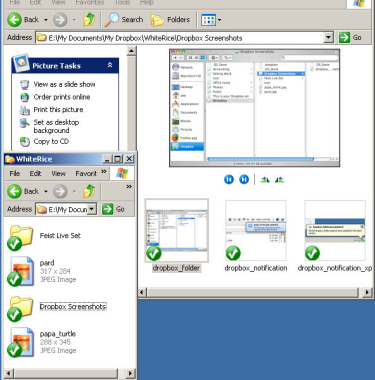
——————————————-
Mac OS X integration:
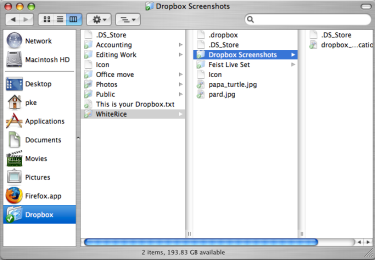
Any file that you drop into your Dropbox folder automatically uploads to the remote Dropbox servers and you can access it from your account using a web browser. You can download and install Dropbox to as many computers as you like and link it to your account. Once that’s done, any changes to the Dropbox folder are automatically reflected on all the computers on which you have Dropbox installed and linked to. Complete synchronization.
From this description, Dropbox might not sound that great, but to fully illustrate the awesomeness of Dropbox, I must describe each of the ways I use it.
Music access / sharing
With Dropbox, you simply drop a music folder into the “My Dropbox” folder and you can access your music files easily from any computer you have Dropbox installed on or through a web browser. To share your music with other Dropbox users, you can simply drop the music folder into your shared folder (more on that later). To share your music with the rest of the world, you can drop your music into the “Public” folder and send the world a link (not recommended if you want to avoid a lawsuit).
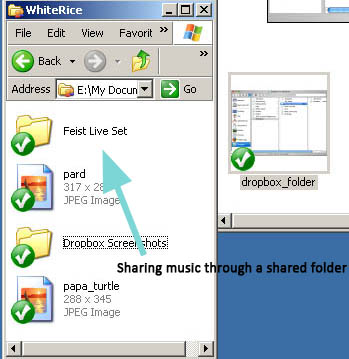
There are other music services, such as Muxtape, that allow for a more public form of music sharing. However, if your objective is to listen to your files privately among different computers or share music with a select group of friends without any uploading / listening / file format limitations, Dropbox is the clear winner.
Photo gallery
Dropbox has a slick photo gallery. There is a “Photos” folder under the main Dropbox folder. Any picture files put in the “Photos” folder are automatically available via a photo gallery. If you create sub-folders, each sub-folder is a separate photo gallery.
If you do not need to share your pictures with everybody, they can remain in your Dropbox and nobody can access them. However, in the context / right-click menu on your computer, you can get the public URL for each sub-folder’s gallery to share with everybody:
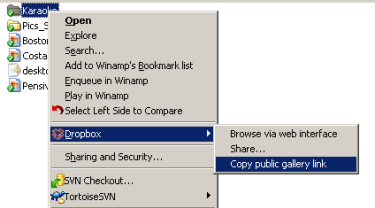
The public gallery is similar to Lightbox or Facebook galleries, with automatically-generated thumbnails:
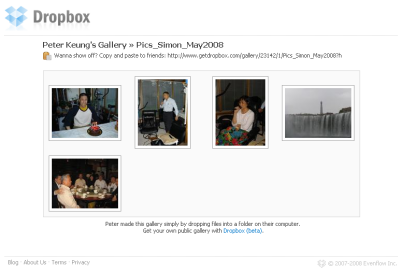
When you click a thumbnail to view the larger-size picture, you can view the previous and next photos like a slideshow:
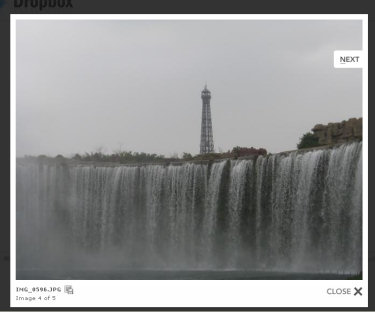
File sharing (via a link)
There are probably thousands of file sharing websites. The usual process on one of those sites is that you use an upload form to manually put the file on the public server. Dropbox has a “Public” folder under the main Dropbox folder. There is a public URL available for any of the files placed in this folder. Simply place the file(s) you want to share in the “Public” folder, wait for the files to sync with the server, then copy the public link from the context / right menu.
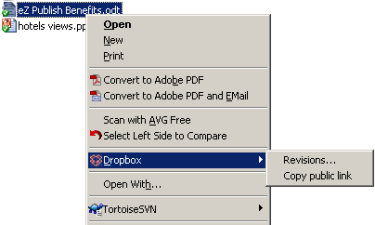
You can then share that link with your friends, family, and colleagues without having to deal with attachments or file sharing sites.
Multiple work computers
The main reason why I was drawn to Dropbox was to have an easy way to share files between my home and work computers. With the Dropbox client installed on both computers, I put all of my portable files in the Dropbox folder:
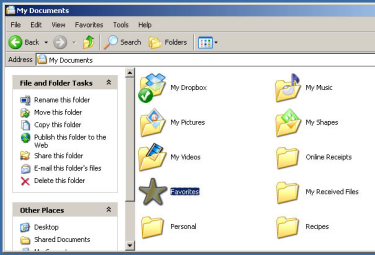
Suppose I do work in the morning on my home computer. I save my files, and head to the office for the afternoon. Once I boot up my work computer, the files that I had added or updated from my home computer are automatically updated on my work computer’s Dropbox folder. I can pick up where I left off, never having to worry about having multiple, out-of-sync repositories.
Public computers (using the web interface)
While the Dropbox client is easy to install on multiple computers, sometimes you will encounter a point where you have to use a public computer or someone else’s computer. In other words, you cannot install the client or it’s not practical to install it.
You can still access your files by logging into Dropbox’s web interface.
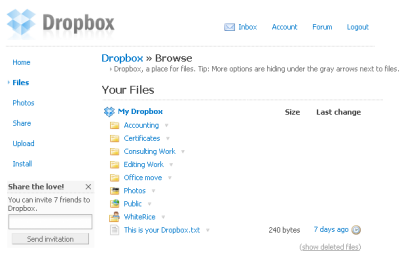
From there, download the files you need, update them, then upload them again:
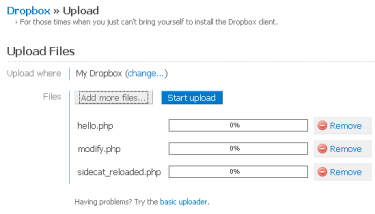
The next time you access one of your computers with the Dropbox client installed, the files will be added or updated.
Revisions and restoring deleted files
Whenever you update a file in your Dropbox, the revision is noted. You can view the history of your revisions and, if desired, restore the file back to its previous revision.
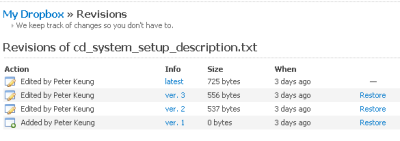
Similarly, if you delete a file and decide that you want it back, you can restore it. When browsing through your Dropbox in the web interface, you can choose to show deleted files.
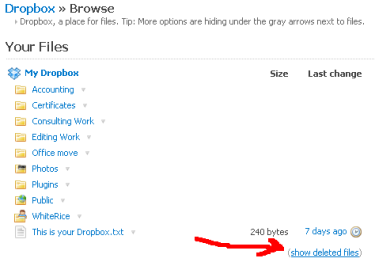
You can restore any of the deleted files (like restoring files from the “Trash” or “Recycle Bin” on your computer) or remove them completely.
File sharing using shared folders
Here’s a brief transcript of the chat that took place after Thom dropped a file into a shared folder. True story:
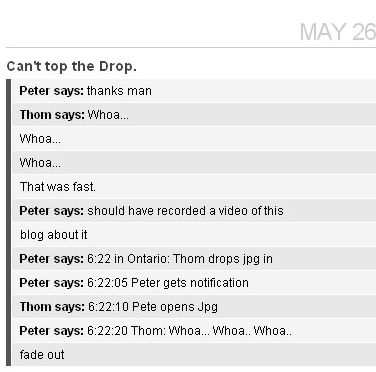
If you couldn’t follow the chat transcript, seconds after Thom dropped a jpg into the Shared Folder, Peter was notified of the new file, and then thanked Thom for it. Though it was a small file, the transaction speed was hella fast. On your computer, a shared folder can be identified by the 2 blank-faced dudes on the folder icon:
![]()
There are two different ways to create a new shared folder. First, you can create a new shared folder from your “My Dropbox” folder’s context / right-click menu:
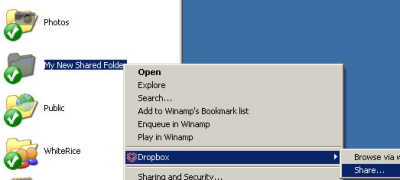
Once you click on “Share”, your browser will open the web interface for your Dropbox account. From there, you can invite other Dropbox users to partake in your shared folder fun!
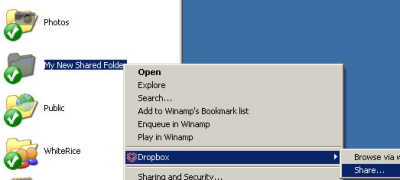
The other way to create a shared folder is directly in the web interface:

While creating a new shared folder directly from the web interface is better if you’re creating a brand new folder, the first method allows you to make any existing folder into a shared one.
From the invitees’ end, they will receive a notification in their inbox about the invite, which they can choose to accept or decline. Whoever creates the shared folder has administrative control over it, and can invite or kick out users as he / she pleases. Invitees, or “collaborators” as they are called in Dropbox, are able to invite friends or leave the folder.
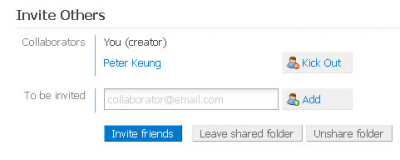
Once your shared folder is set up and the appropriate people are invited, sharing files is a joy.
Collaborative work
This article was written by two people sitting at opposite ends of the country with the help of Dropbox. In a shared folder described above, we outlined this article, drafted it (in a word processor), saved screenshots, and even sent a few messages back and forth about the article (by using text files to contain messages).
Whenever one of us uploaded or updated a file, the other party was almost instantly notified.
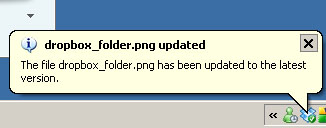
While we couldn’t work on the same file at the same time (a bit impractical unless you are working on a standard format such as in Google Docs), we had one Word file in the Shared Folder and took turns adding and editing the text in it on our own time. Dropbox took care of the automatic updating and notifications on each end, no cumbersome IM file sending required.
Communicating through Dropbox — not-so instant messaging
By no means is Dropbox intended to be a messaging solution, but there is a built-in messaging function that allows you to leave messages to your collaborators in the Shared Folder. This keeps all messages about updates, feedback, or general thoughts available within the folder that you’re collaborating on. Once you add a comment, it sends an email out to all the collaborators informing them a comment was added.
You can also employ a makeshift messaging system by creating a text file in a shared folder. The text file is ideal as opposed to another file format because it is quick and simple, and can be viewed directly in a web browser if needed.
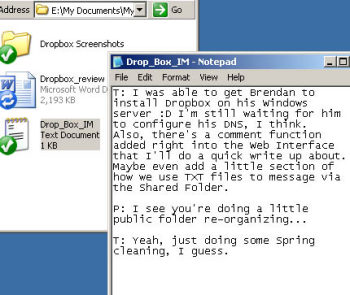
After adding a new message in the text file and saving it, your collaborators will get a notification that the file has been updated, which essentially means that there is a new message.
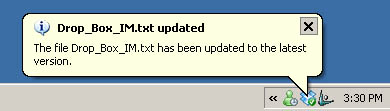
There are obviously more efficient ways to sending instant messages, but the methods described above allow for messages to be sent when you cannot reach a collaborator through an IM program, such as MSN, or if you want the messages saved in some form of repository. It’s also faster than sending an email or replying to one.
Future uses
As a Linux client is upcoming, it would be handy to install the client on a server in order to sync and work on website files, eliminating the need to use FTP, SSH, or SVN clients. This can also be done on a Mac OS X or Windows server (I’ve successfully tested this) by using one of the sub-folders under your Dropbox folder as the “pub_html”, “httpdocs”, “www” or similar folder.
Storage space and conclusion
Currently, new Dropbox beta users receive two gigabytes of storage space to hold all files, revisions, and deleted files. This is plenty of space for your document, music, and picture needs. It is not enough if you are sharing large videos, but to make good use of Dropbox’s speed and efficiency, use something else for such needs.
Even though you run the risk of a remote server crapping out and losing your hosted files, there’s little worry since everything is always backed up on your local machine, or machines (assuming, in a worst-case scenario, that you can disconnect your computer before it syncs with an empty dropbox account by deleting every file). And if you have shared folders, there will back-ups of the files on each of your collaborators’ machines. However, if you wanted to access files through the web interface if the servers go down, you’re SOL. But that’s a risk I’m more than willing to take.
Dropbox is currently free for everybody, but it will probably also offer premium, paid accounts with more storage and features when it is officially open to the public. I have been so impressed by it so far that I think an account is worth a few dollars per month even for its current offering.
Microsoft Cloud OS
In addition to making available its existing services, such as mail and instant messaging, Microsoft also will create core infrastructure services, such as storage and alerts, that developers can build on top of. It's a set of capabilities that have been referred to as a "Cloud OS," though it's not a term Microsoft likes to use publicly.
"Cloud-centric is probably a better way to say it because Cloud OS makes it sound like it is only running on the cloud," said Brian Hall, general manager of Windows Live. "A lot of the data, a lot of the apps, a lot of the interesting things are on the edge. They are on the PCs. They are on the Xboxes. They are on the phones."
But, quibbles over nomenclature aside, Microsoft made clear this week that it aims to play the same role on the Internet that it plays today on the desktop--that of providing its own applications as well as the underlying plumbing and tools that developers use to build their products.
In a speech to partners at its Worldwide Partner Conference here, Microsoft Chief Executive Steve Ballmer promised that the company would be talking to developers later this year about the first version of its developer platform, some pieces of which are currently available in beta form. Hall echoed the message that Microsoft plans to open up much of the technology that powers Windows Live as well as the underlying infrastructure.
"What's ours is yours," Hall told the crowd.
The ambitious promise comes more than a year and a half after Bill Gates first announced the company's plans for Windows Live at a November 2005 event in San Francisco. Since then Chief Software Architect Ray Ozzie and a team have been working on turning Microsoft's Internet business from a series of separate services offered directly by Microsoft into a set of more unified services that can be offered either by Microsoft directly or through partners.
At this year's Mix '07 show, Ozzie, who has been crafting the Live strategy, did talk about allowing programmers access to some of its higher-level services, such as Windows Live Spaces. But he was largely silent on the topic of the underlying developer platform.
"I've nothing to announce in that realm at this time," Ozzie told CNET News.com in an interview then. "Yet, it's pretty clear that we're working on some stuff."
Late last month, Microsoft introduced two new Windows Live Services, one for sharing photos and the other for all types of files. While those services are being offered directly by Microsoft today, they represent the kinds of things that Microsoft is now promising will be also made available to developers.
Among the other application and infrastructure components, Microsoft plans to open are its systems for alerts, contact management, communications (mail and messenger) and authentication.
"Windows Live is here as a platform for our partners," Hall said. That's not exactly the case--yet. Microsoft has made a couple of pieces, such as its Virtual Earth service, available commercially. Other components are available either for broad or limited testing, while still others have yet to be offered to developers. Instant messaging, for example, will be made broadly available to developers in test form in October.
'A real computer science challenge'
One of the key challenges Microsoft faces is trying to write tools that allow developers to code in such a way that it doesn't necessarily matter if it is a phone or a PC that is accessing the service, or whether a file is stored locally or in the cloud.
"There's a real computer science challenge for abstracting all of that well, abstracting how do you find and manage devices, how do you access devices and do it in a way that is transparent to the developer," Hall said.
Hall likens it to Windows in its early days.
"A lot of what Windows was doing early on was memory management, storage, all of the things today we take for granted," Hall said. "The vast majority of developers (today), they are not thinking, 'how am I going to store this particular piece of data in memory?' It just happens. The same thing is going to happen in the mesh model."
Microsoft is also trying to make sure that its business terms are attractive enough to woo the next MySpace or YouTube to bet on its technology. It has spent months talking to existing partners, but also to venture capital firms and start-ups.
For now, Microsoft is offering up many of its services free for up to 1 million users, while saying it wants to strike some kind of deal if a service exceeds that threshold.
"If this becomes a big, big commercial success we want to have a value exchange, but we'll give you plenty of ramp room," Hall said.
As it works to build out the underlying core services, Microsoft is also offering up applications to partners, such as Windows Live Hotmail, Windows Live Messenger and the Spaces blogging tool.
Until now, most of the deals have been one-off deals that the company has had to individually negotiate. Among Microsoft's early deals are a few colleges and universities, such as the University of Pennsylvania, as well as some telecommunications firms. On Wednesday, Microsoft announced a deal with Qwest, which will offer its Internet subscribers the option of using a Qwest-branded version of Microsoft's Windows Live services.
"It was a much more custom engagement model," Hall said. "Now we are moving to a scalable come one, come all approach."
Wednesday, October 8, 2008
Apple Platform
Nevertheless, "platform" is the word that came to mind when I read a pair of stories about Apple products -- though I had in mind perhaps a more conventional meaning of the phrase, as in: something to use as a base to build on. First off, we have the the advent of the YouTube e-commerce platform, which will involve Google adding an option while you're watching a music video to buy the track from the iTunes Store. (You'll be able to do the same with the Amazon music store as well.) Then there's IBM Research's decision to use the iPhone as a testbed, seeding experimental mobile apps onto the App Store just to see what users make of them.
In both cases, two big companies (IBM and Google) that might in some ways be seen as competitors to Apple have essentially said, "Apple's products/services are here, we might as well work with them to our advantage." The IBM move is particularly interesting, as some of the mobile app ideas coming out of their research labs were originally intended for the wave of tablet computing devices that never materialized. It may be that the iPhone is as close to a tablet as we're going to get. But in the bigger picture, these moves show that Apple is at this point an indelible part of the tech landscape. Their stuff isn't going away; why not play nice?
Friday, October 3, 2008
Google Notebook
 With Google Notebook, you can browse, clip, and organize information from across the web in a single online location that's accessible from any computer. Planning a trip? Researching a product? Just add clippings to your notebook. You won't ever have to leave your browser window.
With Google Notebook, you can browse, clip, and organize information from across the web in a single online location that's accessible from any computer. Planning a trip? Researching a product? Just add clippings to your notebook. You won't ever have to leave your browser window.
Just sign in to the Google Notebook homepage with your Google Accounts username and password, then download the Google Notebook browser extension (if you haven't already). As soon as you restart your browser, you'll see a Google Notebook icon ![]() in the bottom-right corner of your browser window. Click on this icon to open your mini Google Notebook, where you can save all the clips of content you want.
in the bottom-right corner of your browser window. Click on this icon to open your mini Google Notebook, where you can save all the clips of content you want.
While the mini Google Notebook allows you to save clips of information without leaving the webpage you're on, you can organize and review your notebooks most easily in the full-page view. To access the full-page view, just click on the Open in full page link in your mini Google Notebook, or log in directly at www.google.com/notebook. If you are using the Firefox browser, you can also pop out the mini notebook, using the arrow icon in the title bar. This enables you to view and edit your notebooks in a movable and re-sizable window, without having to go to the full-page view.
In the full-page view, you can organize your web clippings and bookmarks, add your own notes and comments, and search over all your notebook content. You can also share your notebooks with others by inviting them to collaborate with you or by publishing your notebooks to the web.
Downloading a browser extension enables you to use the mini Google Notebook. The mini Google Notebook allows you to clip information from the web without ever leaving the page you're on. You'll never again need to toggle between windows, or copy and paste info from your browser window to another application.
It is tools like these that make Google so popular...keep posted to Shiv’s Corner for more gems of innovation that make our life so much simpler.
(To download Google Notebook, CLICK HERE. Note : Google Notebook works only with Internet Explorer and Firefox)
Browser Wars
 The world of web-browsers keeps changing...new things come up and if you’re not in...then you are definitely out. Let’s see all that’s new with the 3 main browsers used today.
The world of web-browsers keeps changing...new things come up and if you’re not in...then you are definitely out. Let’s see all that’s new with the 3 main browsers used today.
Firefox 3 – “The Best Firefox yet” Hmm..Isn’t that a statement?
One cannot be but impressed by the extraordinary panache and style with which Firefox is cornering the market. Extraordinary number of add-ons, amazing themes and so many other tit-bits, there is a reason why Firefox is today, the popular choice amongst informed users! It is frankly the best balanced browser there is. Take a look at these, (and this is just 2008, if I added all the awards, I wo uld be exceeding my word count)
uld be exceeding my word count)
· InfoWorld Best of Open Source Software Awards, August 2008
· PC Magazine Editors’ Choice, June 2008
· CNET Editors’ Choice, June 2008
· American Business Awards Most Innovative Company, June 2008
· Linux Journal Readers' Choice 2008 - Favorite Web Browser, May 2008
But, let us take an unbiased look at Firefox 3...what’s new and what’s not...
The Firefox team claims that Firefox 3 has 14000 changes from Firefox 2. That sounds impressive in any case. But the claim that Firefox 3 is 2-3 times faster than Firefox 2 seems to be a tall claim. But what I will vouch for is that Firefox 3 is definitely faster, and that cannot be bad.
Among its new features, zooming into the web pages and of course the ‘Awesome Bar’ (their humble name for the address bar) are amongst the ones most noticeable. Surfing had never been so cool....
UNTIL WebKit Open Source Project caught my eye....When Apple chose the KHTML engine for its Safari Browser in 2003 over the more popular Gecko engine that powers Firefox, a lot of people were surprised. Firefox was way more popular than the Konquerer browser and had a lot more open source developers online.
 Since then, Apple has really run with the KHTML engine, forking it off, renaming its development version "WebKit" and making it faster and leaner than Firefox on the Mac and both Firefox and Internet Explorer on the PC. While it doesn't have a lot of the functionality of Firefox plug-ins and the ActiveX controls of IE, more and more support has been built around the Webkit engine as it gains in popularity.
Since then, Apple has really run with the KHTML engine, forking it off, renaming its development version "WebKit" and making it faster and leaner than Firefox on the Mac and both Firefox and Internet Explorer on the PC. While it doesn't have a lot of the functionality of Firefox plug-ins and the ActiveX controls of IE, more and more support has been built around the Webkit engine as it gains in popularity.
There is no other way to say it. Holy cow is this thing fast! I currently tested Webkit build r30090 (more recent versions are now there) against standard Leopard Safari 3.04. This unoptimized WebKit build version is running circles around the standard Safari browser. It isn't even close.
I was on a Rev 2, 2 GHz MacBook Pro with 2 GB of RAM on 100 Mb/s Fiber. I ran the two browsers next to each other on a 30 inch display. Webkit feels like I am on a maxed out Mac Pro tower - it really does. Try it if you don't believe me.
If anyone is interested, anyone can join and develop, the nightly projects etc. www.webkit.org . There is simply too much to say about this project and not enough space. But I would like to say this, watch out Firefox!!! Safari is now playing hardball...
 OH YEAH...Internet Explorer “Ye olde workhorse”
OH YEAH...Internet Explorer “Ye olde workhorse”
It has always been the case, that people like to think of Microsoft as a fledgling company with bad products...but fact is Bill Gates is not getting any poorer and IE is not out of this race yet. Check out the IE 8 beta. It’s not half bad ... if you manage to be unbiased.
 It’s got this really cool feature called Accelerators (quite intuitive of a company largely accused of being just the opposite). Apart from that enhanced performance, navigation and history management are the latest additions/improvements.
It’s got this really cool feature called Accelerators (quite intuitive of a company largely accused of being just the opposite). Apart from that enhanced performance, navigation and history management are the latest additions/improvements.
But realistically speaking, slowly Safari and Firefox are moving out of IE’s range. Either Microsoft goes really radical or soon the Age of IE will be no more...
So what do you think, is Firefox still your favourite or does WebKit seem more alluring...or are you still in love with IE (stranger things have happened!!!). Only time will tell who comes out on top...till then keep your eye out for more news on IT Bytes.


